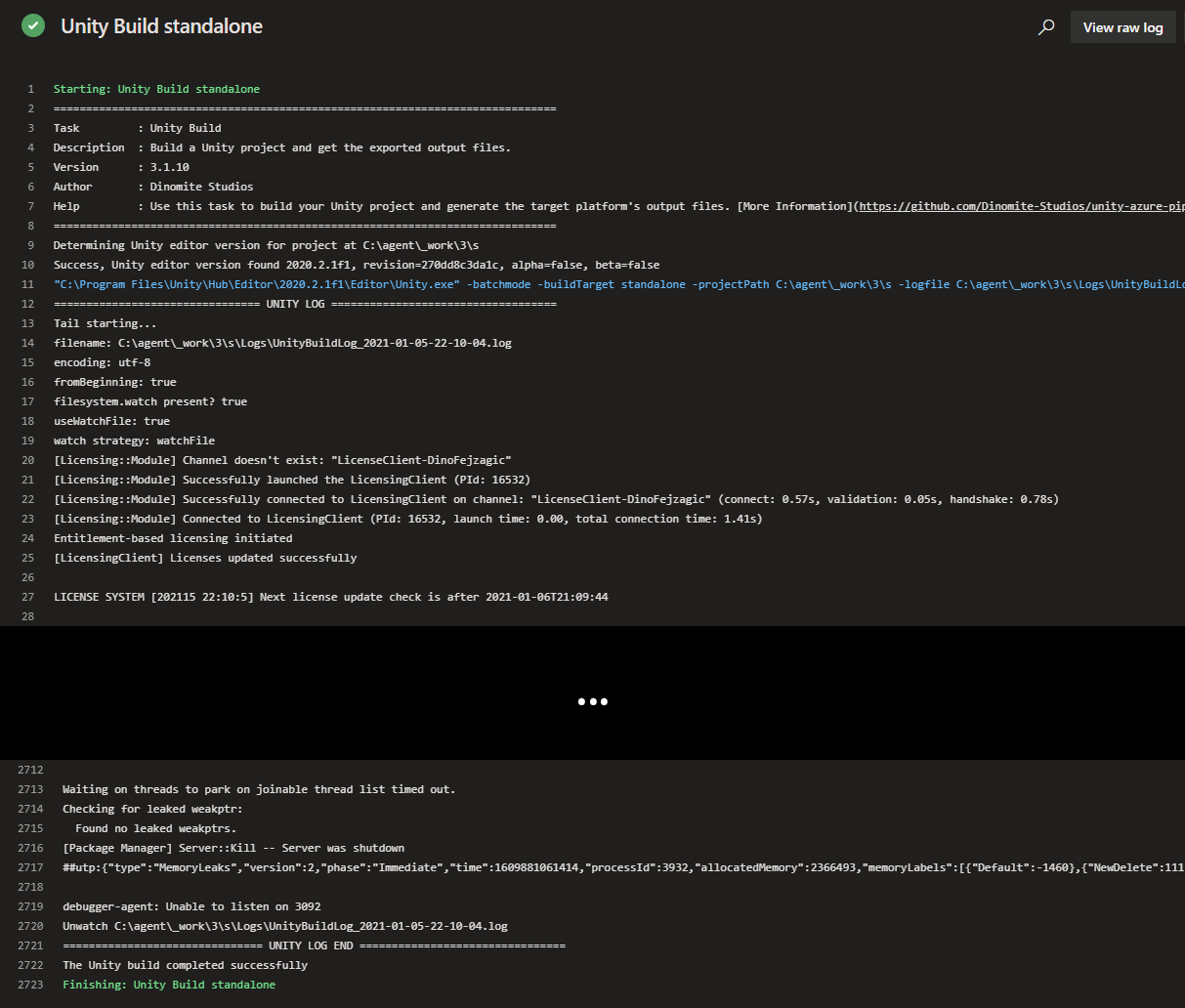Unity Build
About#
This task is responsible for actually building your Unity project and as such the core task of your pipeline. In many cases it will be the only task you'll need from the collection of tasks this extension provides. Unity Build will build your project and provide the output files for further processing as needed. You can find the task when editing your pipeline by searching for the name Unity Build.
tip
Note that for backwards compatibility the Azure DevOps extension still provides older versions of the task when installed to your organization. Those versions are out of support and will not recieve any more updates. Please make sure to use Unity Build V3 in your pipelines!
Inputs#
This task supports input variables for configuration.
buildTarget#
Sets the build target platform the Unity build is being made for. All scripts will be compiled against this platform.
Required: Yes
Default Value: standalone
Options:#
| Value | Description |
|---|---|
| standalone | Standalone (Windows/macOS/Linux) build. The actual platform is determined by the building agent's OS. |
| Win | Windows x86 build. |
| Win64 | Windows x64 build. |
| OSXUniversal | macOS Universal build. |
| Linux | Linux x86 build. Deprecated for Unity 2019.1 and above. |
| Linux64 | Linux x64 build. |
| LinuxUniversal | Linux Universal build. Deprecated for Unity 2019.1 and above. |
| iOS | iOS build. |
| Android | Android build. |
| Web | Web build. |
| WebStreamed | Web Streamed build. |
| WebGL | WebGL build. |
| XboxOne | Xbox One build. |
| PS4 | Playstation 4 build. |
| WindowsStoreApps | Universal Windows Platform build. |
| Switch | Nintendo Switch build. |
| N3DS | Nintendo 3DS build. |
| tvOS | tvOS build. |
unityEditorsPathMode#
For the task to run successfully it needs to know where Unity installations are located at on the agent. This input lets you configure, where the task should look for installations.
Required: Yes
Default Value: unityHub
Options:#
| Value | Description |
|---|---|
| unityHub | Uses the Unity Hub default installation path. |
| environmentVariable | Expects an environment variable UNITYHUB_EDITORS_FOLDER_LOCATION to exist on the agent and specifying where to find editor installations. |
| specify | Let's you specify a custom path where to lookup editor installations using the input customUnityEditorsPath. |
customUnityEditorsPath#
If you are using a custom buld agent you may want to specify a custom path to specify where to look for Unity installations. This input lets you do that.
Make sure to set unityEditorsPathMode to specify for this input to take effect.
Required: Yes, if unityEditorsPathMode set to specify
Default Value: -
unityProjectPath#
Enter the directory path to the Unity project. If no value is entered, the project is assumed to be in the repository root.
Required: No
Default Value: -
buildScriptType#
Specifies which build script should be executed when the build process is run. A build script is a C# script that's placed inside
your Unity project and performs a build. If you don't have your own build script, you can use the default provided with the task.
Required: Yes
Default Value: default
Options:#
| Value | Description |
|---|---|
| default | Uses a default build script provided by the task itself that works for most projects and use cases. |
| existing | Use this option to specify your own build script that should be run to execute the build. |
| inline | Use this option to specify an inline build script that should be run to execute the build. |
inlineBuildScript#
If you configured buildScriptType to inline you can enter your build script in the pipeline itself using this input.
The build script will then get imported to your Unity project when the pipeline runs and be available.
Required: Yes, if buildScriptType set to inline
Default Value: -
scriptExecuteMethod#
Specifies the static method to run via command line to build the project. Only relevant when using buildScriptType existing or inline.
Required: Yes, if buildScriptType set to existing or inline
Default Value: -
outputPath#
Specify the build output path relative to the repository root or fully qualified.
Required: Yes
Default Value: $(Build.BinariesDirectory)
outputFileName#
Enter the output filename to be used when constructing the platform-appropriate output. For instance, if you want the output to be 'thegame.exe' on Windows Standalone, enter 'thegame'.
Required: No
Default Value: drop
additionalCmdArgs#
Specify command line arguments to pass to the Unity process when running the task.
warning
Many command line arguments the build task will already set for you. If you find you are missing any advanced or custom command line arguments, only then you should specify them using this input. For most use cases and projects you will not need to add any additional command line arguments.
Required: No
Default Value: -
Options:#
Check the official Unity command line documentation for options.
Outputs#
This task provides output variables.
logsOutputPath#
Path to the Unity editor log files generated while executing the task. Use this e.g. to upload logs in case of a failure.
How to use#
Here's a simple example of how to use and define the task in your pipeline. For more examples, check the Examples Collection.
YAML#
In the simple YAML example below we are definiing the task a step in the pipeilne using - task: UnityBuildTask@3. We are also giving the task a reference name using name: unitybuild, so we can use it to refernce the output variables of the task in other tasks of the pipeline. E.g. we can output the value of the logsOutputPath output variable to the console using echo $(unitybuild.logsOutputPath). For buildTarget we specify that Unity should target the standalone platform. Our output file will be named drop.exe in this example.
Classic Pipeline Editor#
The classic (visual) editor for Azure Pipelines provides input fields for configuring the task. In the simple example below, we set Build target to Standalone (agent-based), that means if our pipeline runs on a Windows agent we get a Windows built and if on a mac we'll get a macOS build. We are also assigning a Reference name to the task, so we can use it to refernce the output variables in the variables list in other tasks of the pipeline. E.g. to get the value of the logsOutputPath output variable and insert it into any other input field of a task we can then use $(unitybuild.logsOutputPath). Everything else we are leaving at the defaults.
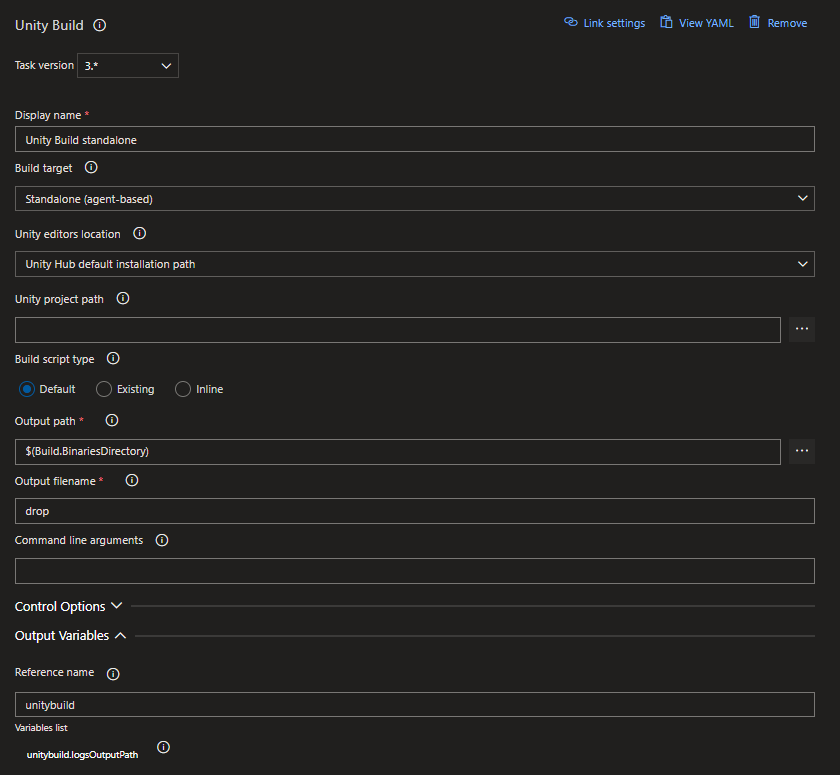
Log#
When run and successful the task will provide log output similar to this: