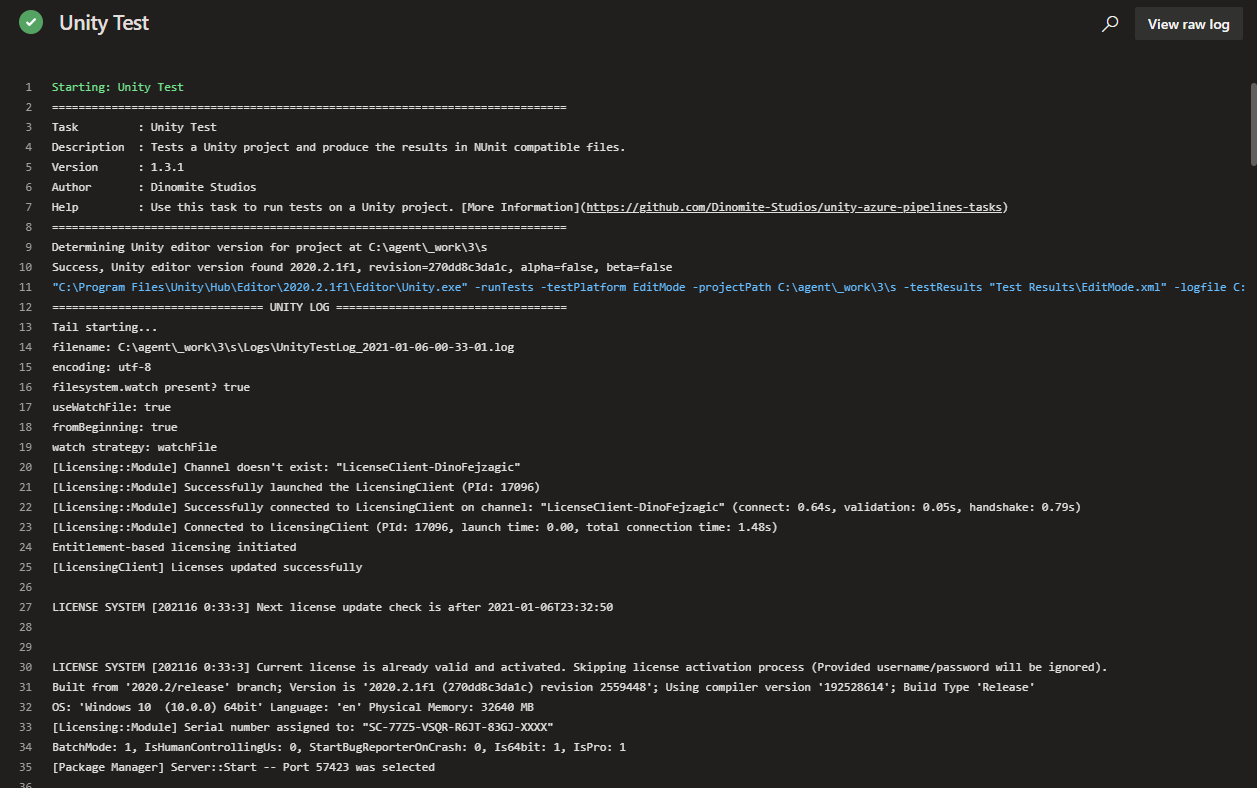Unity Test
About#
This task is used for running unit tests in your project. Test results will output into a test results file and the file path is provided for uploading and processing. You can find the task when editing your pipeline by searching for the name Unity Test.
Inputs#
This task supports input variables for configuration.
testMode#
The mode you want to run tests in.
Required: Yes
Default Value: editMode
Options:#
| Value | Description |
|---|---|
| editMode | Runs tests in edit mode, edit mode tests include the Unity Editor assembly and APIs. |
| playMode | Runs tests in play mode. |
unityEditorsPathMode#
For the task to run successfully it needs to know where Unity installations are located at on the agent. This input lets you configure, where the task should look for installations.
Required: Yes
Default Value: unityHub
Options:#
| Value | Description |
|---|---|
| unityHub | Uses the Unity Hub default installation path. |
| environmentVariable | Expects an environment variable UNITYHUB_EDITORS_FOLDER_LOCATION to exist on the agent and specifying where to find editor installations. |
| specify | Let's you specify a custom path where to lookup editor installations using the input customUnityEditorsPath. |
customUnityEditorsPath#
If you are using a custom buld agent you may want to specify a custom path to specify where to look for Unity installations. This input lets you do that.
Make sure to set unityEditorsPathMode to specify for this input to take effect.
Required: Yes, if unityEditorsPathMode set to specify
Default Value: -
unityProjectPath#
Enter the directory path to the Unity project. If no value is entered, the project is assumed to be in the repository root.
Required: No
Default Value: -
testCategory#
A semicolon-separated list of test categories to include in the run. If using both testFilter and testCategory, then tests only run that matches both.
Required: No
Default Value: -
testFilter#
A semicolon-separated list of test names to run, or a regular expression pattern to match tests by their full name.
Required: No
Default Value: -
batchMode#
If set, Unity runs in batch mode and disables any UI and popups to fully eliminate the need for human intervention. Note that you cannot use batch mode when testing UI.
Required: No
Default Value: true
acceptApiUpdate#
If set, the Unity API updater will run before running tests and update any obsolete API usage.
Required: No
Default Value: false
noPackageManager#
If set, the Unity Package Manager is disabled for the time of task execution.
Required: No
Default Value: false
testResultsPath#
Tells the task where to output test results. Path can be relative to repository root or absolute.
Required: No
Default Value: Test Results
additionalCmdArgs#
Specify command line arguments to pass to the Unity process when running the task.
warning
Many command line arguments the build task will already set for you. If you find you are missing any advanced or custom command line arguments, only then you should specify them using this input. For most use cases and projects you will not need to add any additional command line arguments.
Required: No
Default Value: -
Options:#
Check the official Unity command line documentation for options.
Outputs#
This task provides output variables.
testResultsOutputPathAndFileName#
Path and File name of the test results in XML format.
logsOutputPath#
Path to the Unity editor log files generated while executing the task. Use this e.g. to upload logs in case of a failure.
How to use#
Here's a simple example of how to use and define the task in your pipeline. For more examples, check the Examples Collection.
YAML#
In the simple YAML example below we are definiing the task a step in the pipeilne using - task: UnityTestTask@1. We are also giving the task a reference name using name: unitytest, so we can use it to refernce the output variables of the task in other tasks of the pipeline. E.g. we can output the value of the testResultsOutputPathAndFileName output variable to the console using echo $(unitytest.testResultsOutputPathAndFileName). For testMode we specify that we want to run in editMode. Everything else we are leaving at the defaults.
Classic Pipeline Editor#
The classic (visual) editor for Azure Pipelines provides input fields for configuring the task. In the simple example below, we set Test mode to Edit Mode, that means we are running tests that will also include the Unity Editor assembly and APIs. This is e.g. useful when testing editor extensions. We are also assigning a Reference name to the task, so we can use it to refernce the output variables in the variables list in other tasks of the pipeline. E.g. to get the value of the testResultsOutputPathAndFileName output variable and insert it into any other input field of a task we can then use $(unitytest.testResultsOutputPathAndFileName). Everything else we are leaving at the defaults.
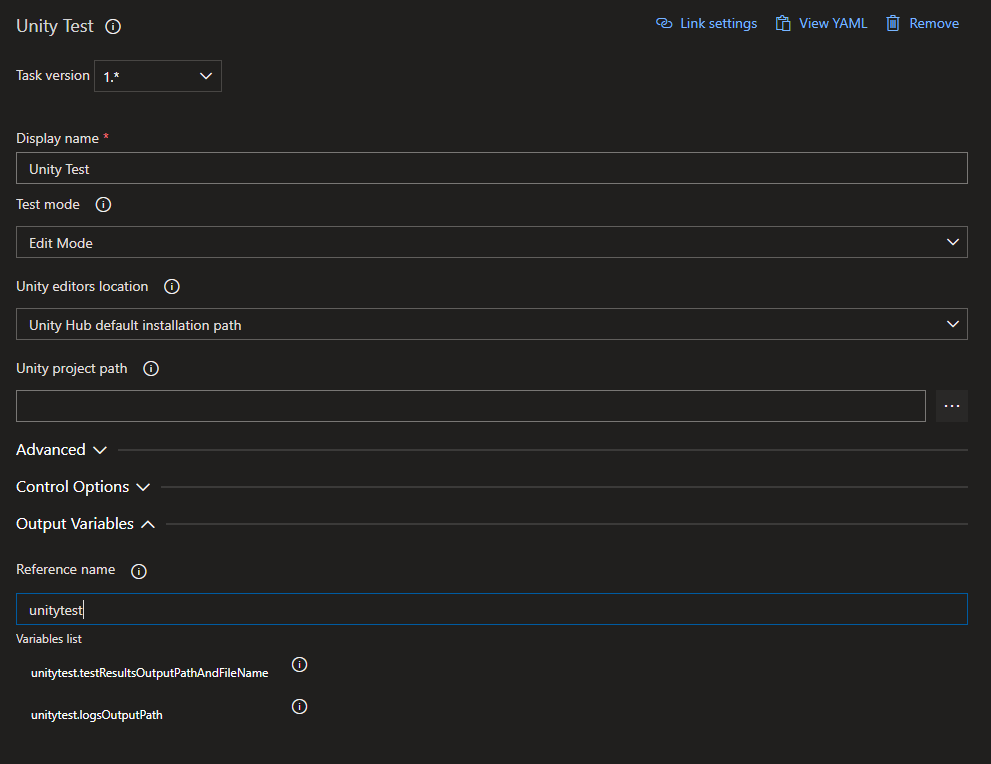
Log#
When run and successful the task will provide log output similar to this: